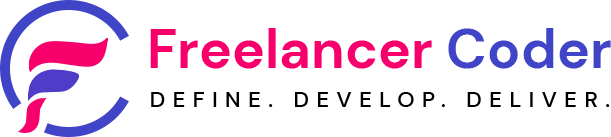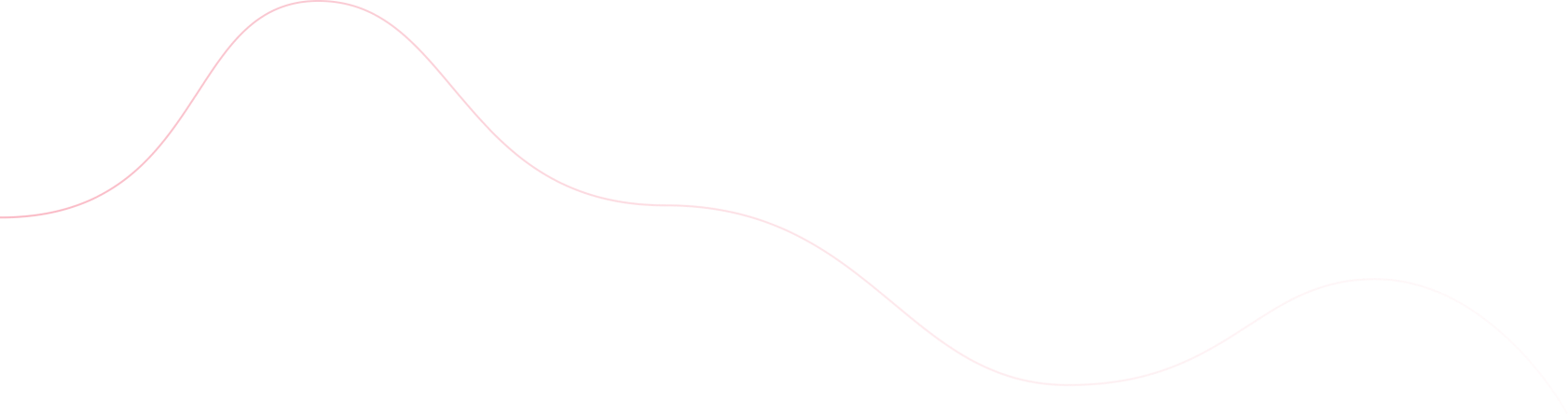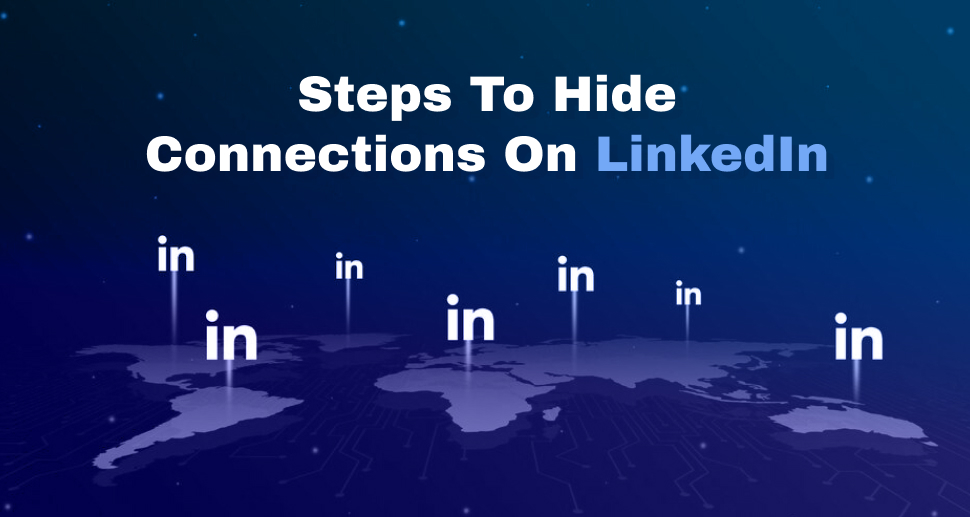
This article will show steps how to hide connections on LinkedIn.
LinkedIn is largest professional network and millions of professionals already using services provided by LinkedIn. You can see more details about LinkedIn from here What is LinkedIn. LinkedIn is specially designed for business communities and business professionals, it is somewhat similar to social networking site where peoples or communities can interact with each other by making connections. The main aim or we can say goal of LinkedIn is to provide facilities where professionals can register themselves and establish a network of people they know or trust.
LinkedIn allows to add and communicate with contacts known as connections. Those connections of any profile is visible to any connected user. Sometime we may need to hide contact from peoples connected with our profile. This article is about hiding connections from public view.
Steps to hide connections on LinkedIn:
1. Login using credentials including email and password
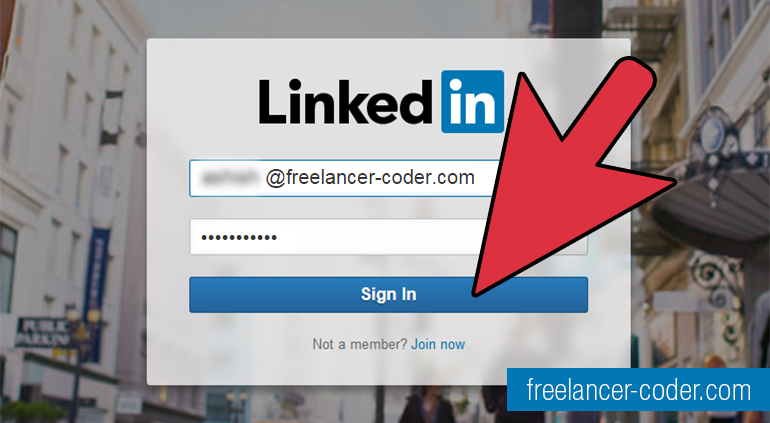
2. Click on your profile picture, which is at right side on top menu bar. It will open up a sub menu, from there click on “Privacy & Settings”
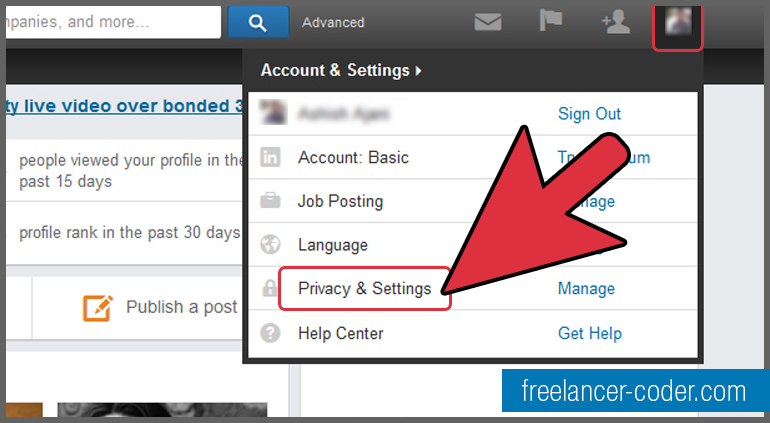
3. Click on option with name “Profile” from left menu bar
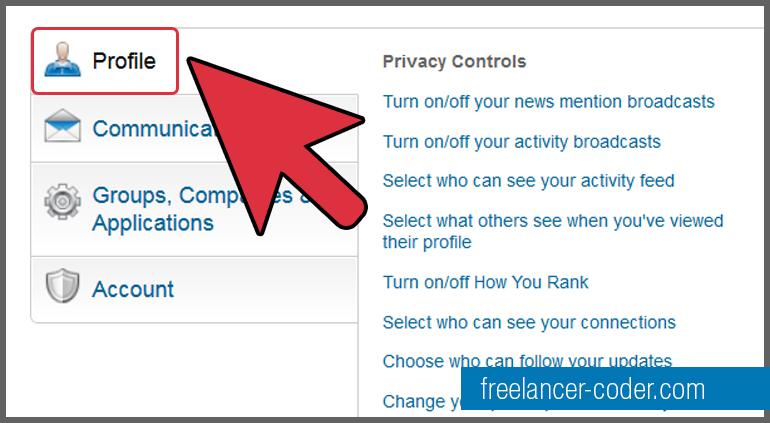
4. Click on “Select who can see your connections”
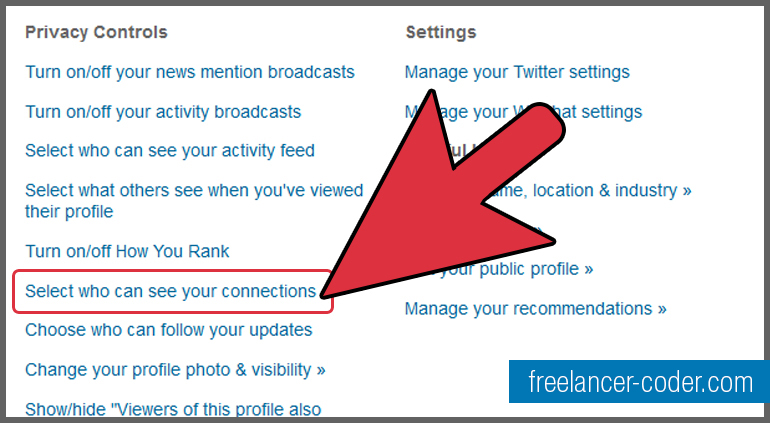
5. It will open up a new pop up window with one selection box. Select “Only You” option and hit the button named “Save Changes”
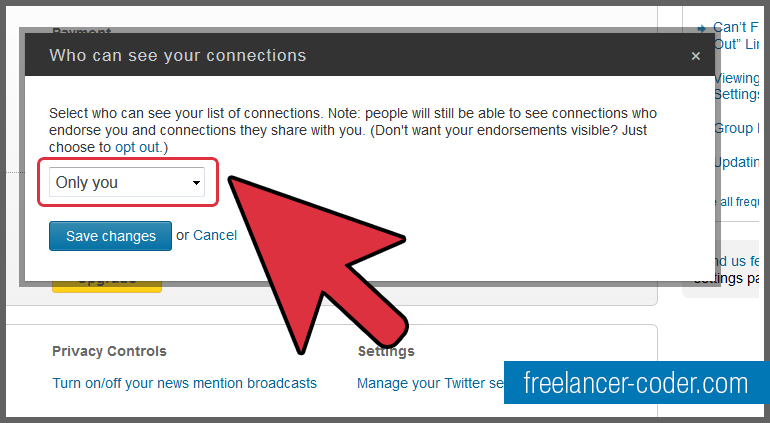
Now your connections are private to you.