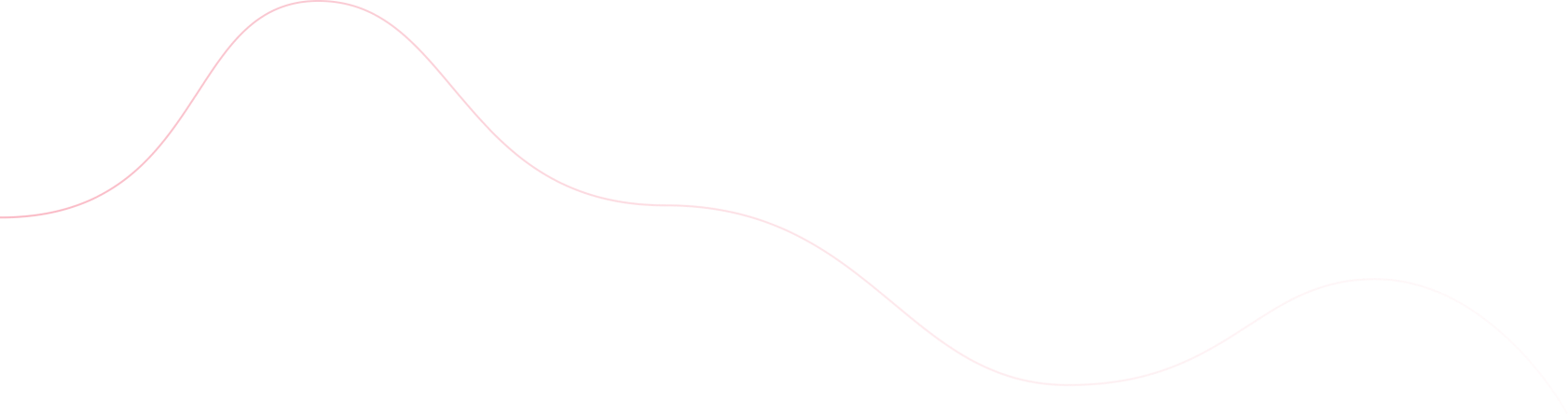Ajani Ashish
Ashish Ajani brings over 15 years of experience in web development and design, specializing in WordPress, PHP frameworks, and responsive HTML. He has successfully built websites across industries, including eCommerce, real estate, and travel. Ashish’s proficiency in tools like Figma, Elementor, and WooCommerce, combined with a client-first approach, makes him a trusted partner for impactful online solutions.