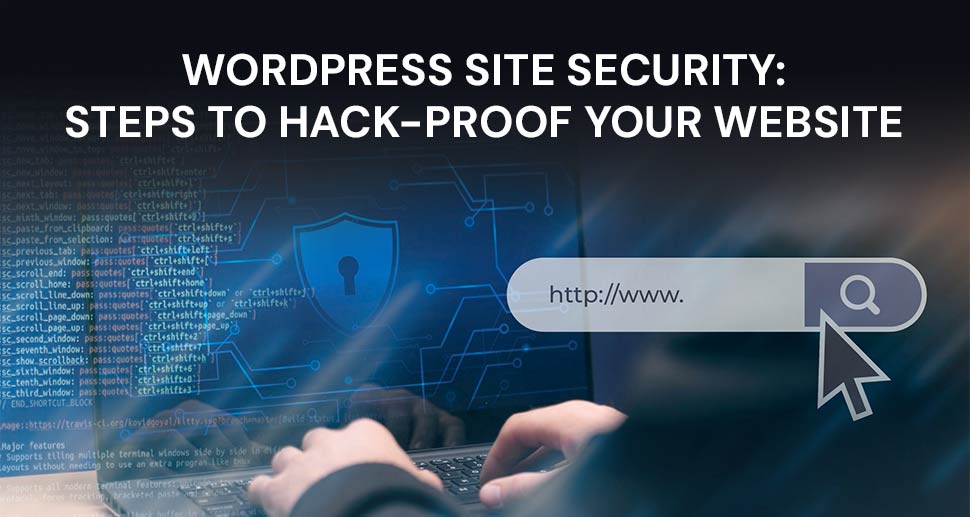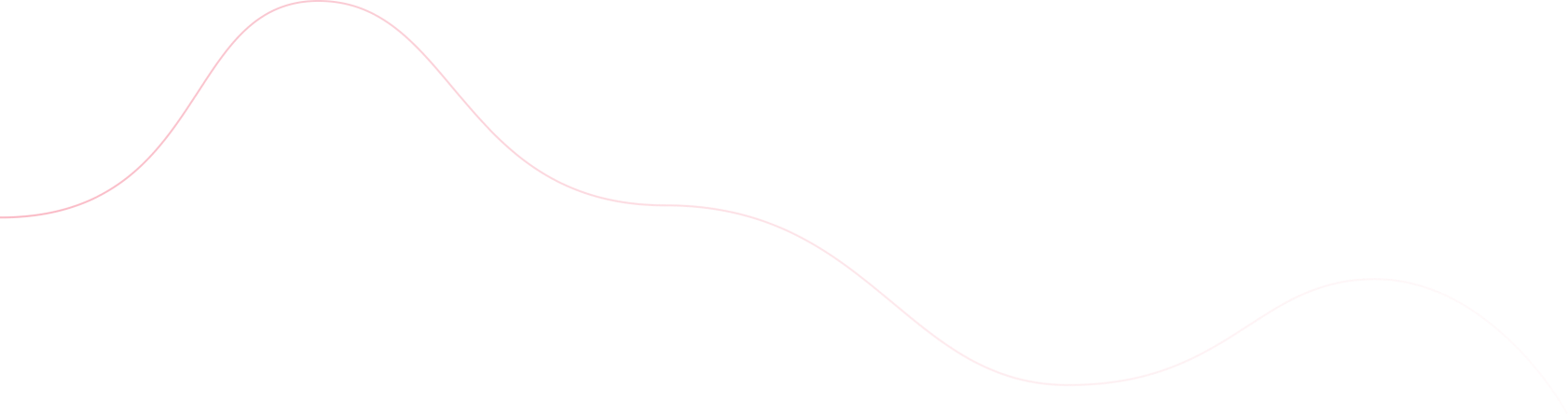A] Website Security for WordPress: Why It is Important
With the advancement of technology, hackers are now using some advanced hacking techniques, like brute force attacks, SQL injection, cross-site scripting, malware, phishing, and DDoS attacks. In addition, there are millions of ways through which your website can be exploited. So, if you are not taking steps to secure a WordPress site, you are paving the way for hackers to contaminate and hack your website. However, search engines block thousands of malicious websites every day and WordPress releases WordPress security features to keep users’ online journey safe and secure. But, as per analysis of the security vulnerabilities in WordPress, these all are not enough. There is much that can be done to protect the WordPress website at the individual level.
B] How to Secure WordPress Site? These are the Proven Steps
1. Secure Your Login Credentials
First and foremost, the thing you should do is secure your login credentials. It involves using strong and complex passwords and changing the default ‘admin’ name to something private or hard to guess. WordPress provides 2FA (Two-Factor Authentication) which requires two forms of identification to give access to the WordPress admin panel. So, be sure to implement all of these security measures to foolproof your login credentials and secure your WordPress website from potential exploitations.
To be concise, you should implement the following to improve the security of your WordPress site:
- Use strong passwords.
- Implement two-factor authentication (2FA).
- Change the default “admin” username.
2. Keep WordPress Updated
WordPress releases frequent updates to cap recent vulnerabilities that have been detected by their security systems. It involves WordPress core, themes, and plugin updates. If you update your websites regularly, you are more likely to be secured from existing malware and ransomware. Not to mention, it is one of WordPress security best practices that every website owner must pay attention to and check regularly for updates.
To be concise, one should implement the following to keep their system updated:
- Update WordPress core, themes, and plugins regularly.
- Enable automatic updates for minor versions.
3. Choose Reliable Hosting
Reliable hosting plays a major role in keeping the WordPress website security intact. The server is responsible for filtering out malicious traffic sources and keeping the bad robot infiltration at bay. A provider that emphasises security and has several security features, like firewall, malware scanning, and backups is the one you can trust. If you are concerned about how to secure your WordPress website from hackers, choosing a reliable hosting provider and meticulously accessing their security features should be your go-to task.
To be concise, follow these instructions to choose a reliable hosting provider:
- Opt for a hosting provider with a strong focus on security.
- Ensure the host offers features like firewalls, malware scanning, and backups.
4. Install a Security Plugin
Security plugins are designed to actively look for malicious activities within your website and take precautionary steps accordingly. These plugins comprehensively scan all your website content and keep their eyes on your website traffic. If they find anything suspicious, they block them instantly and allow your website to securely serve your online audience. Some of the security plugins are: Wordfence, Sucuri, Jetpack, iTheme Security, Defender, and Malcare. In these types of plugins, Wordfence and Sucuri are the most sought-after plugins. Read Sucuri vs Wordfence to wisely select a security plugin and protect WordPress sites from hackers.
To be concise, here is the recap of security plugins:
- Install any of the popular WordPress site security plugins like Wordfence, Sucuri, or iThemes Security.
- These plugins provide firewall protection and malware scanning and keep your WordPress website security intact.
5. Use HTTPS (SSL Certificates)
An SSL (Secure Socket Layer) certificate encrypts the data transmitted between your website and its visitors, making it difficult for hackers to intercept sensitive information. Websites using HTTPS are considered more secure and trustworthy by both users and search engines. Google also prioritises HTTPS-enabled websites in search rankings.
Follow these steps to secure your site with HTTPS:
- Install an SSL certificate on your website.
- Ensure all web pages load over HTTPS.
- Regularly check for mixed content issues and fix them.
6. Limit Login Attempts
Limiting login attempts helps prevent brute-force attacks where hackers try to guess your login credentials by repeatedly entering different username and password combinations. By setting a limit on login attempts, you can effectively block malicious users after a few failed login attempts.
Follow these steps to limit login attempts and ensure security for the WordPress site:
- Use plugins, like Login LockDown or Limit Login Attempts Reloaded.
- Set a maximum number of login attempts before temporarily blocking access.
- Enable IP blacklisting to prevent repeated attacks.
7. Regular Backups
Even with the best security measures in place, data loss or breaches can still occur. Regular backups ensure that you can restore your website to a previous state if something goes wrong. Backups should be stored securely and updated frequently.
Use the following WordPress security tips to securely back up your website:
- Use backup plugins, like UpdraftPlus, VaultPress, or BackupBuddy.
- Schedule automated backups at regular intervals.
- Store backups on external or cloud storage solutions.
8. Secure File Permissions
Incorrect file permissions can expose your website to security threats by allowing unauthorised users to modify or access critical files. Setting the right permissions ensures that only trusted users can make changes to essential WordPress files.
These are some recommended file permissions:
- Set wp-config.php to 400 or 440.
- Set directories to 755 and files to 644.
- Avoid giving write permissions to unnecessary files.
9. Disable Directory Indexing and Browsing
When directory indexing is enabled, hackers can easily view your website’s directory structure, potentially exposing sensitive files. Disabling directory browsing prevents unauthorised access to these files.
To disable directory indexing:
- Add Options All -Indexes to your .htaccess file.
- Ensure sensitive files are not accessible via a web browser.
10. Monitor User Roles and Permissions
WordPress allows multiple users to access and manage the site, each with different roles and permissions. Ensuring that users have the appropriate permissions minimises security risks and prevents unauthorised access.
To monitor and manage user roles effectively:
- Regularly audit user activity and remove inactive accounts.
- Use plugins, like User Role Editor to customise permissions.